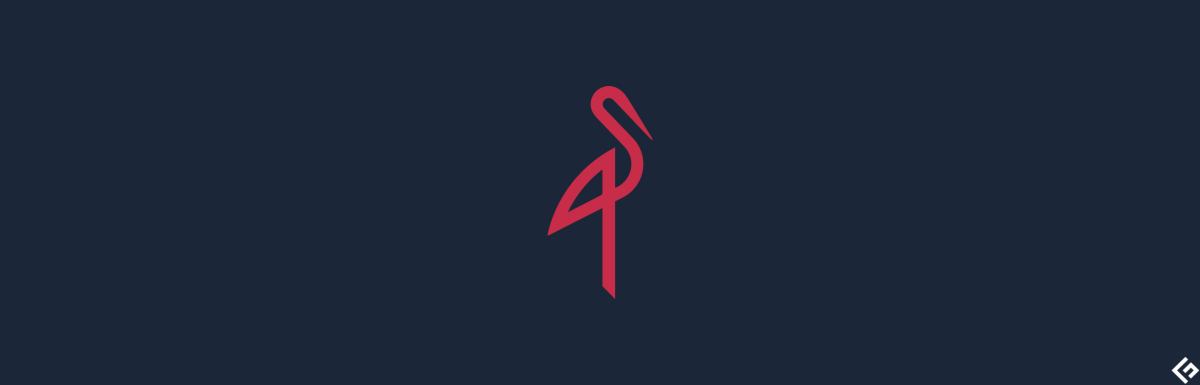I guess, yes? There is plenty of cloud-based object storage like AWS S3 and other I mentioned here. However, if you need to host your data on your server, MinIO can help within your data centers. MiniIO is open-source, popular distributed object storage software and compatible with S3. It’s enterprise-ready and known for its high performance. You can use MinIO from a simple web application to large data distribution workloads for analytics and machine learning applications. It can help in many use cases.
Standard flat file storage Multi-cloud data distribution Disaster recovery Data analytics
Is it bulky software? Nope, it’s just around ~50MB and Kubernetes-friendly. It writes data and metadata as an object. This removes the dependency on having an additional database or software to store metadata and improve performance. The below architecture from their official site.
Let’s explore some of the features worth noting.
High-performance – the title says. It’s capable of reading/writing at the speed of ~170GB/s. That’s a lot! Scalable – go for clustering and scale as you need Cloud-native Data protection using Erasure code method Multiple encryption supported including AES-CBC, AES-256-GCM, ChaCha20 Compatible with common KMS Application and user identity Event notification Federation using etcd and CoreDNS
MinIO is a good choice for software defined storage. Let’s explore how to set things up.
Installing MinIO Server
You can install on Linux, Windows, macOS and through Kubernetes. Prefer building through source? Sure, you can do if you have Golang installed. For this demonstration, I will install on CentOS which is hosted on Kamatera.
Login to the server Create a folder under desired file system. Maybe minio-server Navigate to the newly created folder and run the below wget command
It will download a binary file and should looks like this. Make the file executable with chmod command Let’s start the MinIO as a server. /data mentioned above is the file system where MinIO will store the objects. Starting is quick and you should see the startup info as below. Let’s access MinIO on browser with default credentials – minioadmin:minioadmin
Interface is very neat and clean but before anything, let’s change the default credential as it expose the risk. There is no option to change the admin credential through browser but environment variables. To change MinIO default credential, we will export export the access and secret key as below and start the MinIO. Now, it shouldn’t complain about default credential detection warning. Let’s try to upload some files.
Click + icon at the right bottom and create a bucket I uploaded a test file and immediately visible on browser
and, on the server If you click on file share button on the browser, you will get the shareable link and an option to set the expiry.
MinIO Client
MinIO client is more than aws-cli which let you manage the storage. Client is available for Windows, macOS and Linux. To install on Linux, run the following. Run the mc command to see the command help. Let’s try to list the file which I uploaded through mc command. First, we need to set the alias to the storage we want to administer.
minio is the alias name. You can change this to whatever you want. Change HTTP endpoint to your real one Change access and secret key with yours
and, to list, will use ls command as below. Great. it works! You can do literaly every thing through the client. Not just you can mange MinIO cloud storage but also GCS, AWS S3, Azure. Check out this client quick start guide for more details.
MinIO SDK
Depending on your application stack, you can interact with object storage programmatically using SDK. It supports Go, Python, Node.js, .NET, Haskell and Java.
MinIO Gateway
Add MiniIO gateway to S3, Azure, NAS, HDFS to take advantage of MinIO browser and disk caching.
Conclusion
If you are looking for private, hybrid or multi-cloud object storage then MinIO looks promising. Give a try and you’ll fall in love with it. To test things, you can get Kamatera’s MinIO VM or install yourself on any Cloud server.

![]()